
We’ve all accidentally sent an email too early, without a specific attachment, or to the wrong address.
Regardless of how it happened, an accidental email can make you seem too eager, too rushed, or worse: make you violate HIPAA. Sending protected health information (PHI) accidentally or to the wrong recipient (don’t always trust auto-fill!) is one of the most common causes for data breaches.
Luckily, there is a free and easy way to undo a sent email. Anyone can set it up, and we’re going to show you how.
We’ve looked at how to undo sent emails in other email providers:
This post will cover how to undo a sent email in Office 365.
Recall an Office 365 email with undo send
In every Office 365 account, you can opt in to an undo send feature. This free feature allows you to retract an email for up to 30 seconds after you have sent it.
How to enable undo send on your computer
1. First, sign into Office 365 and select the Settings gear icon at the top right hand corner of the page.

2. Scroll towards the bottom of the Settings page until you reach “Your app settings”. Select “Mail”.
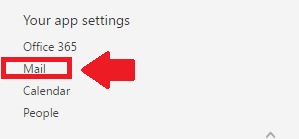
3. After you click on “Mail”, you will be brought to the “Options” page. Click the “Mail” option again, then find “Undo send.”
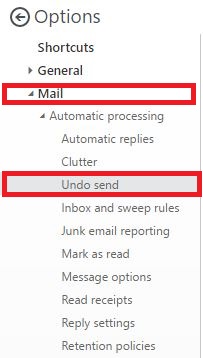
4. After selecting “Undo send”, you’ll be brought to the Undo send menu. Choose “Let me cancel messages I’ve sent for”, and then choose how long or short you want to be able to undo a sent email in the drop down menu. Once done, select “Save.”
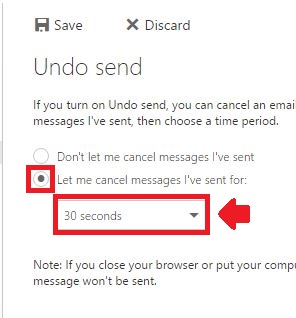
How “undo send” works in Microsoft Office 365
To see the “undo send” feature in action, first compose an email and send it as you normally would.
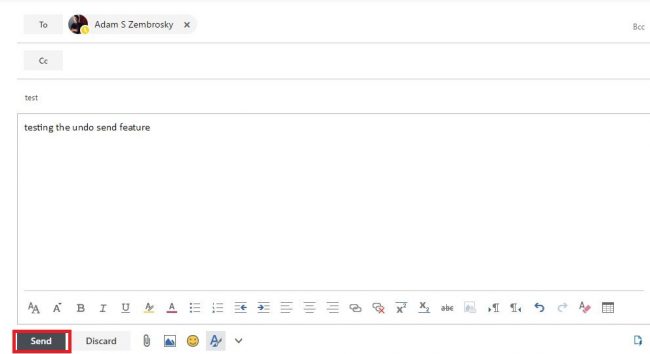
After you hit send, look at the top right part of your screen. You’ll notice a progress bar in action. The bar will run for as long as you gave yourself time to “Undo send” an email.
In order to recall the email, simply press “Undo”.
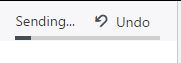
Your recalled email will re-appear in a separate window for you to either edit as necessary or cancel it altogether.
However, you only get one second chance in Office 365. If you hit send after editing your email in the separate window, you won’t see the “Undo email” option again. Be sure to review your email contents and who you’re sending it to carefully!
Prevent accidental emails even further with Email Data Loss Prevention (DLP)
Even with an undo send feature enabled, you can still miss the window to retract your email. And it happens – we’re only human.
With our Email DLP Suite, you can make sure no emails – especially those containing sensitive information – slip through the cracks.
Email DLP allows you to set customizable rules so no sensitive data gets sent accidentally or maliciously. Social security numbers, proprietary information, PHI, and more can be recognized and “quarantined” from being sent out until you give the final approval.
Accidents happen, and it’s always better to be safe than sorry.
No comments:
Post a Comment